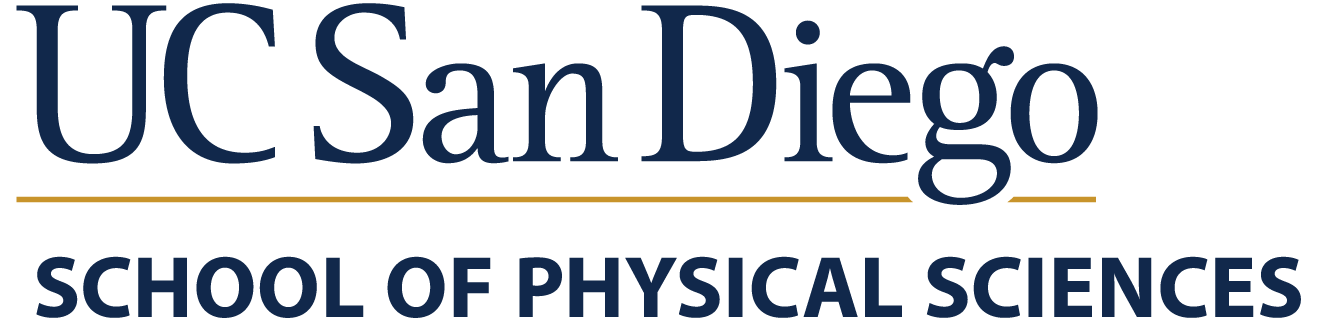Welcome new Student Employee to the UCSD Department of Mathematics!
Follow the steps below in order:
0 - Required New Student Employee Info
You should have received the following new employee information earlier:
- Your UCSD Employee ID Number = ########
- Your UCSD Employee Email Address = username@ucsd.edu
- Your UCSD Employee Active Directory (AD) Username = username
If you did NOT the receive the above information earlier, please contact Math Dept. HR staff before proceeding.
1 - Reset Password for Employee AD Account
Reset the password for your Employee AD (Active Directory) account:
- Enter your Employee AD account username.
- Click the "Continue" button.
- If the option "I would like to use personal information (employee ID, SSN, and birthday) to change my AD password." is available in the list, choose that option. This option is only available if you already submitted your correct Social Security Number (SSN) earlier as part of the hiring process.
- Otherwise, use the "I know my current AD password and would like to change it." option. If you have not received a separate email with the initial starter password for your Employee AD account, please contact mathhelp@ucsd.edu to request it.
- Follow the rest of the prompts as directed to reset your AD password. If it asks for an Employee ID, do NOT enter any leading 0's as part of that Employee ID number.
- Create a new secure AD password. REMEMBER your new AD password.
2 - Register for Duo Two-Step Login
Register your smartphone for Duo Two-Step Login multi-factor authentication:
https://blink.ucsd.edu/technology/security/services/two-step-login/register.html
Already familiar with Duo? Then go directly to the Device Registration Link:
https://duo-registration.ucsd.edu/
(Login using your UCSD AD account username and password)
3 - Register for Triton Alert
Register for the Triton Alert emergency notification system:
(NOTE: Before typing anything, be sure to change the "Or sign on with:" menu option from "Business Systems" to "Active Directory" FIRST, then enter your UCSD AD username/password to login.)
4 - Complete the Employee Work Location Form
Complete the Employee Work Location form at:
https://ucsd.tririga.com/p/web/workLocation
If you do not know your planned "Work Arrangement" schedule or assigned "Work Locations", contact your Supervisor or Math HR staff.
Be sure to update this Employee Work Location form as your work arrangement changes over time.
5 - Login to Employee Email Account
Login to your Employee Email account:
- Login as "USERNAME@ucsd.edu" and your AD password.
- NOTE: If your web browser normally automatically logins to your PERSONAL Gmail account, click on your Gmail profile icon in the upper-right corner and choose the "Add another account" option and enter in your UCSD Employee Email in "USERNAME@ucsd.edu" format to login to the correct account.
- Click on the Gmail profile icon in the upper-right corner and verify it has the "UC San Diego" logo and lists your "USERNAME@ucsd.edu" email address. You will need to remember to switch between the correct Gmail accounts as appropriate for work/personal use.
- It is your own responsibility to regularly check your UCSD Employee Email for any employee work-related emails.
- Reply back to the "TEST1" email sent from mathhelp@ucsd.edu or wcheung@ucsd.edu to confirm your UCSD Employee email is working OK.
6 - Sign-in to UCSD Zoom Account
For questions or problems encountered with the above steps, please contact "mathhelp@ucsd.edu" and let us know when you're available to meet over Zoom to troubleshoot your problems.
Thank you!
7 - Login to UCPath
Login to UCPath:
https://ucpath.universityofcalifornia.edu/ -> "University of California, San Diego" -> Login
and complete any new user setup there. You should also receive a separate email from the UCSD HR Onboarding system with specific instructions of what "Personal Information" data to verify and update ASAP.
Be sure to check/update the following:
Employee Actions -> Personal Information ->
- Personal Information
- Social Security Number (SSN)
- Date of Birth
- Home/Mailing Address (where paper paychecks are mailed to if not using Direct Deposit)
- Email Addresses ->
- Update your "Home Email Address" to your correct personal email address (required in order to use the "Reset UCSD Active Directory (AD) Password" tool later, and to receive certain communications).
Employee Actions -> Income and Taxes ->
- Direct Deposit (get paid faster electronically -- RECOMMENDED)
8 - Login to Ecotime Timekeeping
During the first week AFTER your official job start date, login to the Ecotime Campus time reporting system:
https://ecotimecampus.ucsd.edu/
- After logging in, in the menus on top, go to "Employee Tasks" -> "Timesheet" to check that your "Timesheet Employee Information" is correct.
- Near the top, there are 4 lines that look similar to this but with your specific info:
LASTNAME, FIRSTNAME (#########/########) (XXX, XXX) Timesheet Employee Information Timesheet Group: SUPERVISOR'S NAME (#########) Home Department: 000212
- Highlight and select these 4 lines and Copy them to your clipboard.
- Login to your UCSD Employee Email.
- Compose a new email message to the Math Dept Timekeepers at "math-ecotime-g@ucsd.edu" with "Subject" of "My Ecotime Info" and paste these 4 lines to confirm you've logged in to Ecotime OK.
"Getting paid is an important part of working. Submit your timesheets on time!"
9 - Complete Mandatory Training
Within the first 30-days of the start of your job appointment, complete any compliance and required training applicable to your job position:
(NOTE: Before typing anything, be sure to change the "Or sign on with:" menu option from "Business Systems" to "Active Directory" FIRST, then enter your UCSD AD username/password to login.)
10 - Report to Supervisor
Report to your supervisor for initial work assignments.
Need help?
For questions or problems encountered with the above steps, please contact "mathhelp@ucsd.edu" and let us know when you're available to meet over Zoom to troubleshoot your problems.
Thank you!